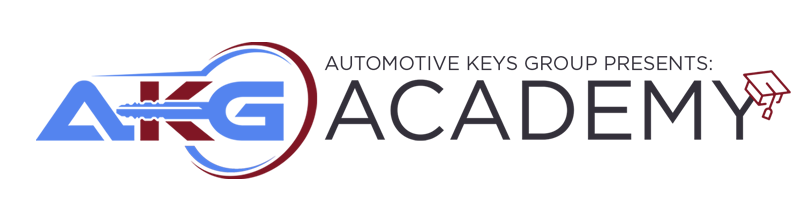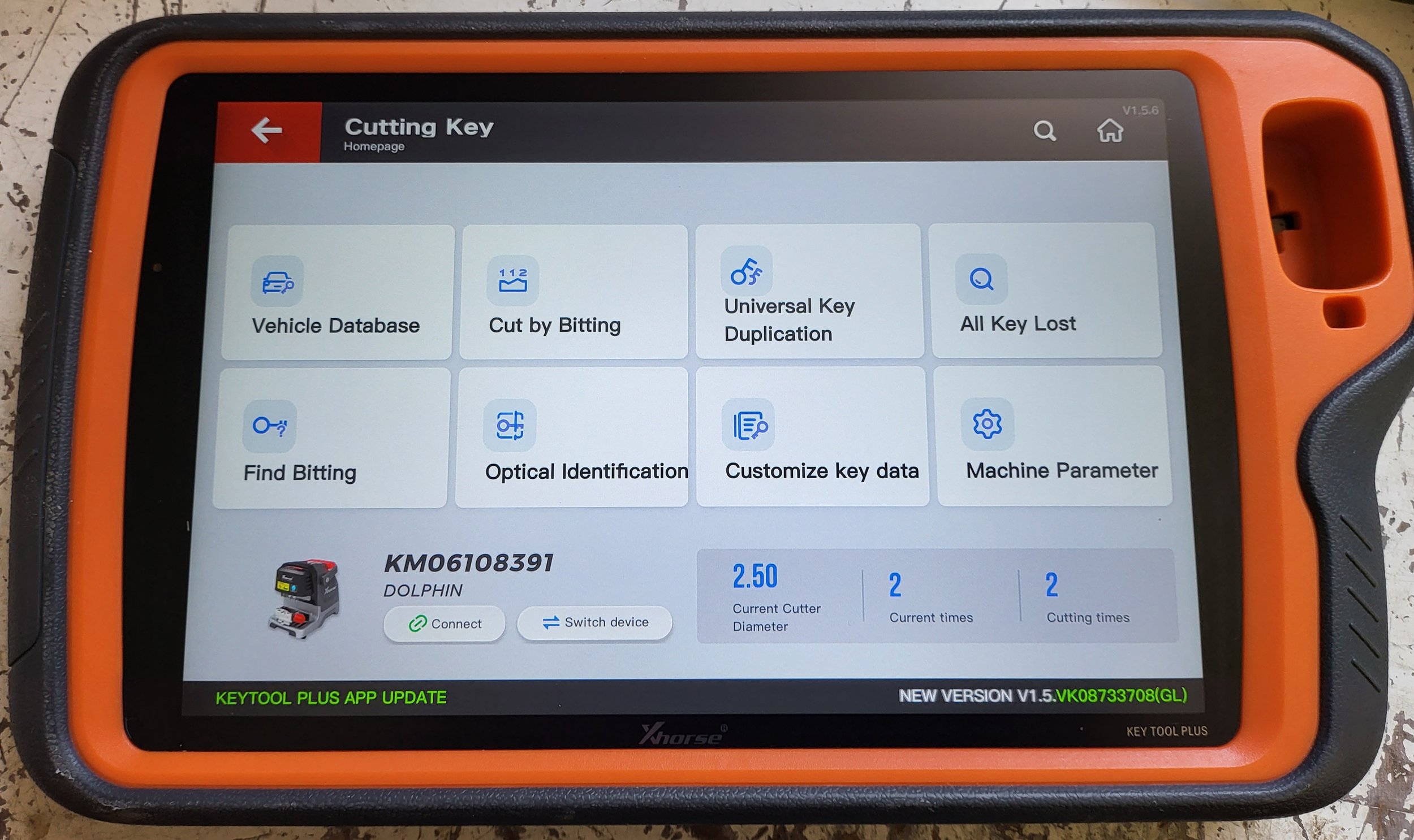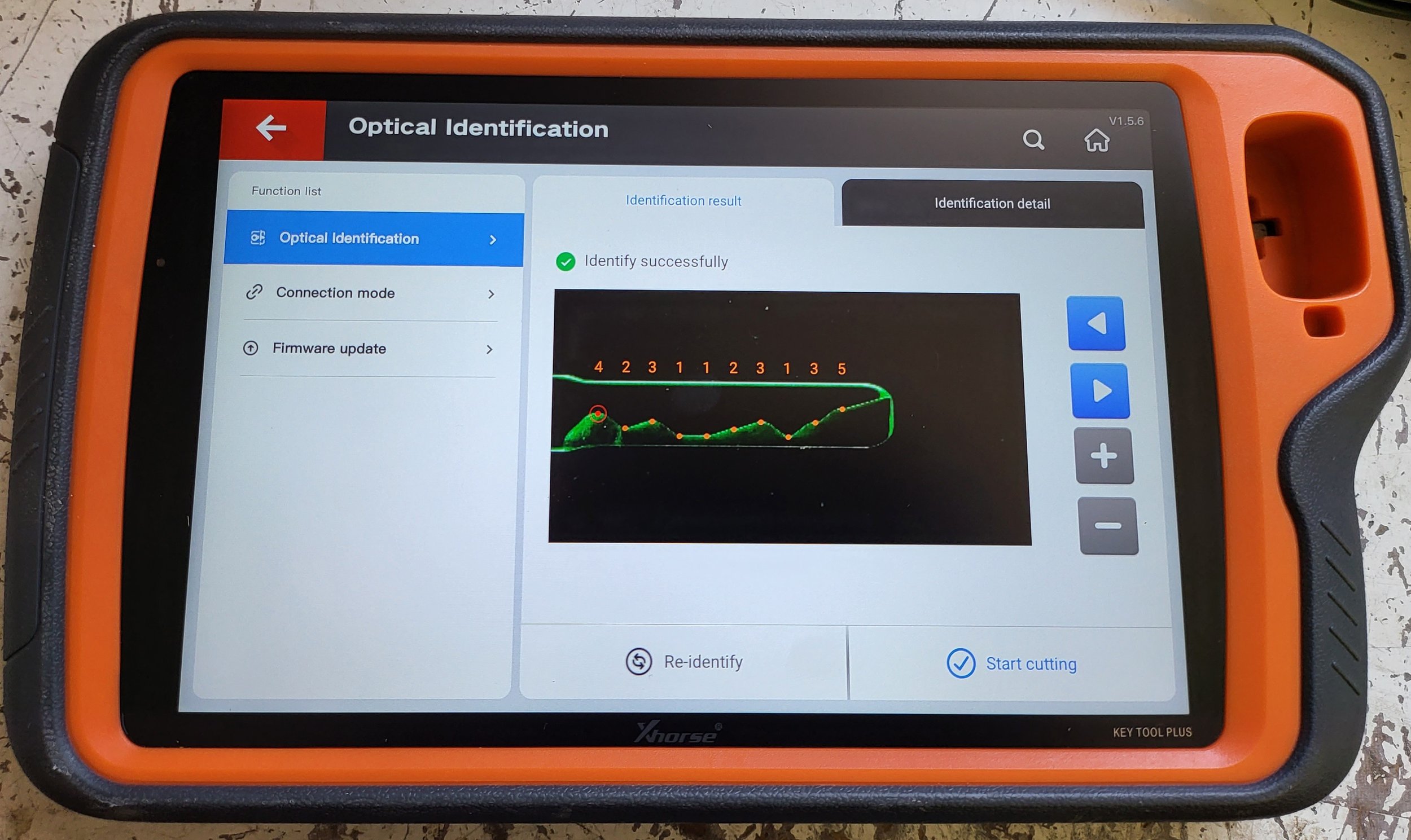The Usefulness Of The Xhorse Blade Skimmer
Image 1
In this Tech Tip Article, we are going to discuss the Xhorse Blade Skimmer (See Image 1). This device is an “Optical Reader” for decoding the cuts on a particular key. The Xhorse Blade Skimmer takes a “visual” reading of the key blade and then compares the image to the known spaces and depths for the keyway that was selected.
Why is this useful? Let’s say that you have a key that you cannot trace with your Computerized High Security Key Machine, such as a Passat Slot Prox Key Insert that is plastic or a Volvo Prox Key Insert that is aluminum or some other non-conductive metal. Let me follow up this statement by recommending that you learn how to sight read the cuts on these keys or use a Lishi to decode the locks before you use a device like the Xhorse Blade Skimmer.
Although the Xhorse Blade Skimmer is a handy tool that can save you time, it is not a good idea to only be able to decode these types of keys using the Xhorse Blade Skimmer. After you have mastered the skill of sight reading these keys and using a Lishi to decode the lock, then use the Xhorse Blade Skimmer to save yourself some time. After all, time is money, in our industry especially.
Image 2
We are going to show you the decoding process for a Volvo Prox Key Insert that is aluminum (See Image 2). This Insert is used on several types of Volvo Vehicles. In this example, we are using a Prox Key and Insert that has compatibility with a 2011-2018 S60 Model along with others (See Image 3 And Image 4).
Image 3
Image 4
It is good to note that the Xhorse Blade Skimmer is not a stand alone device. It needs to be paired and connected with the Xhorse App, available for Android and IOS, the Xhorse Key Tool Max, or the Xhorse Key Tool Plus. In this Tech Tip Article we are going to show the Xhorse Blade Skimmer being used in conjunction with the Xhorse Key Tool Plus. The first step in this process is to plug in and turn on the Xhorse Blade Skimmer.
Once the device is turned on you will pair it with the controller of your choice by selecting “Cutting Key” and once you are in the Cutting Key Menu, then select “Optical Identification” (See Image 5). Once you have selected Optical Identification, you will be presented with the “Brand Model” options (See Image 6). For our example, we selected “Europe” then “Volvo” then “XC70” (See Image 7). The selection of XC70 might seem confusing to you because we referenced S60 above, but in this application XC70 and S60 Vehicles share the same keyways so either selection would work the same.
Image 5
Image 6
Image 7
Image 8
Next, we selected “HU101” since this is the keyway that was proper for our application. After this selection you will be prompted to insert the key to be scanned into the Xhorse Blade Skimmer (See Image 8). This is what it looks like with the key inserted into the Xhorse Blade Skimmer (See Image 9). Once you click on “Identification” the Key Tool Plus will prompt you to connect the Xhorse Blade Skimmer with the Key Tool Plus wirelessly. Once you have established this connection the Key Tool Plus will command the Xhorse Blade Skimmer and “scanning” will start (See Image 10).
Image 9
Image 10
After the scanning is complete, the Key Tool Plus will display the scanned image along with the bitting for the key that was scanned (See Image 11 And Image12). At this point, you now have the decode that you need to make a duplicate. If you have an Xhorse Key Machine connected to the same device that is controlling the Xhorse Blade Skimmer, you can use it to cut the duplicate. If you are not using a connected Xhorse Key Machine, you can take the displayed bitting and enter those cuts into your Key Machine of choice.
Image 11
Image 12
If you have any questions or would like us to address a specific topic in a future article, feel free to send us an email. Stay tuned for our next Tech Tip!